 Your Mac can make for a handy storage device, especially for information you need to access regularly. However, storing too much information can bog down your device. Regularly sorting your files, links, and software will not only boost your device’s performance, but it will also help improve your productivity. Keep your Mac neat and organized with these easy tips.
Your Mac can make for a handy storage device, especially for information you need to access regularly. However, storing too much information can bog down your device. Regularly sorting your files, links, and software will not only boost your device’s performance, but it will also help improve your productivity. Keep your Mac neat and organized with these easy tips.
#1 Clean up your desktop
The desktop is a convenient location for storing files and shortcuts, so it tends to become messy within a short amount of time. To declutter, identify which programs you rarely use and remove their icons from the desktop. As for your files, keep a weeks’ worth of items in a single folder, which you will name using the current date. Create another folder for the following week’s files and store your weekly folders in yet another folder. This keeps all your files within a single location on your desktop.
Or you could use the Stacks introduced with the Mojave operating system. This feature organizes the items on your desktop into neat stacks classified according to file type.
#2 Organize your files
Files outside of your desktop that are not too important or you do not use often may be stored in external hard drives. Also, folders are ignored too often, so do not create a lot of them. If sub-folders are unnecessary, do not use them.
#3 Reduce downloads and trash
Your trash and download storage are probably two of the most convoluted locations on your Mac. Remove unnecessary files or, when possible, empty them altogether. This will not only tidy up your computer, but it will also give you back storage space for more important items.
#4 Recover storage space
In the Apple menu, go to About This Mac and click Storage. You will see how much free space you have and how much is occupied by different file categories. Clicking on Manage will show you ways to optimize your computer’s storage.
#5 Delete old bookmarks
Bookmarks are handy but most of them are just clutter. Identify the ones you do use regularly and delete the ones you don’t. In Safari, go to the Bookmarks menu and choose Edit Bookmarks. Right-click on the items you don’t need and remove them. You can also organize your bookmarks by placing them in folders.
#6 Sort your emails
Make it a habit to rid your inbox of unimportant emails. If you find ones you can answer within five minutes, do so. Those that would take much longer to respond to, you can transfer to a folder named “Work in Progress” or something similar and work on them when you have the time. Archive important emails using a separate folder. To reduce the number of emails you receive, unsubscribe to newsletters you don’t need.
#7 Clear your RSS feed
Updates from blogs and websites you follow take up space. Identify and sort out RSS feeds you don’t need.
#8 Delete unused contacts
You never know when you’ll need to reach out to someone in your network, so it’s great to have their contact details in your Mac. But if you have contacts whose face you don’t even remember anymore, it’s probably time to take them off your list and free up some space in the process.
#9 Erase bad photos
Photos are a great way to preserve memories, but they are taxing on your computer’s memory, too. Delete photos that are blurred or fuzzy, or those that you cannot use or do not consider valuable. You can also do the same to videos.
#10 Uninstall unnecessary software
If your computer has software you don’t use or is redundant, it’s best to just uninstall them. Besides freeing up space, doing so may also improve your computer’s performance.
Get the most out of your Mac with advice from our IT experts. Call us today!
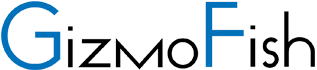
You must be logged in to post a comment.