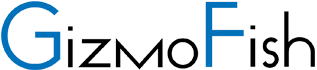What is happening on January 14, 2020? Microsoft will end extended support for Windows 7 and Windows Server 2008 R2 on January 14, 2020. That means there will be no more updates of any kind even if security flaws are found.
Why should this matter to you? Cyber criminals know that if they find any security vulnerability in Windows 7 or Windows Server 2008 R2 after January 14, 2020 Microsoft will not provide a patch for it. They can exploit it forever with no fear of it being shut down by Microsoft. Having an End-of-Life Operating System is therefore an IT Security risk.
What to do:
- Evaluate your PC inventory. How many Windows 7 PCs do you have? How old are the PCs? Are they still in warranty? What are their specs? Are they still sufficiently powered to effectively serve their purpose for the next few years?
- Make “upgrade or replace” decisions. If your users have any Windows 7 PCs, you should either upgrade them to Windows 10 or replace them with a new computer. Check this webpage to see if your computer will work with Windows 10 https://www.microsoft.com/en-us/windows/windows-10-specifications. The “upgrade or replace” decision will also depend on your company’s system lifecycle policy. PCs that are due to be replaced soon may not be worth the effort to upgrade. Also, this is where the specs of the computer and its foreseen longevity will factor in.
- Protect against potential upgrade problems: Of course, technology doesn’t always work as expected. So, if there is any important data on the computer that cannot be restored from a backup you should back that up first. If the PC itself serves a critical function you should consider taking a complete system image so that if something goes wrong in the upgrade, you can restore the computer back to the way it was.
- “In-Place Upgrade” your Computers to Windows 10: You can do an “in-place upgrade” of Windows 7 to Windows 10. An in-place upgrade upgrades the Operating System and retains all of the data, programs and settings. This link shows you how to do the upgrade -> https://answers.microsoft.com/en-us/windows/forum/windows_10-windows_install/how-to-perform-an-in-place-upgrade-with-windows-10/7f0b236e-3c6c-4913-9691-c4baa2a6190a .
- Migrate to new computers: If instead of upgrading an existing computer you are migrating to a new computer, note that although you can migrate data and some settings, you cannot “migrate” applications. You have to install and configure the application software on the new computer. So you should know ahead of time you know where to find the installer, if there are any license keys or accounts you need for activation, the steps involved in installation, and how to migrate any application data from the old computer to the new (it may not be as simple as just copying files from one computer to another).
- Evaluate your server inventory and make the “upgrade or replace” decision: Your IT department or managed IT services company can also evaluate whether to upgrade or replace any servers running Microsoft Windows Server 2008 R2.
- Determine if this is an opportunity to migrate to the cloud: Note that the need to replace an in-house server can be an opportunity to migrate to virtual servers in the cloud (ex. AWS or Microsoft Azure). Or you may decide to switch to cloud services for some functions. For example, migrate to Office 365 rather than hosting your own email server, and/or migrate to a Cloud File Sharing technology such as Box or OneDrive rather than hosting your own File Server.
- Address validated systems: Validated systems present a special challenge. All of the considerations for non-validated systems still apply. But in addition, any changes to validated systems have to be carefully planned, documented, approved, and tested to prove that the systems and the data they produce can still be trusted by the FDA. Your IT department (or a managed services company that is experienced in the Biotech and Life Sciences industry) can work with your QA and Regulatory groups to determine the testing, upgrade/replacement, and documentation plan prior to updating or replacing the system. Then follow the standard process for validated Systems – Baseline test, make change, post-change confirmation test.
- Address PCs that are connected to lab or manufacturing equipment. If you have lab or manufacturing equipment you may have Windows PCs connected to that equipment. Those PCs may pass data to and from the equipment and they may have vendor-specific software running on them. Your IT department or Managed Services Provider should work with the equipment vendor to clearly understand what is involved in upgrading (or replacing) the PC. GizmoFish recommends taking a complete system image before upgrading so that if something goes wrong in the upgrade process you can quickly restore the PC to it previous state so it can continue to operate the equipment.
- Do a postmortem: Evaluate what worked and what went wrong in this process. Use that to inform future upgrade plans.
Upgrading from Windows 7 to Windows 10 is usually not a difficult process, but you do have to prepare well to ensure the process goes smoothly. And you should take steps beforehand such as taking system images and backing up critical data to be prepared in case any problems arise. Remember that the server “upgrade vs replace” decision can actually be your opportunity to modernize and improve your IT infrastructure by embracing the cloud.
GizmoFish is a Managed IT Services Company experienced in the Biotech and Life Sciences industries. We can help you avoid a major IT security risk by upgrading your Windows 7 PCs and Windows Server 2008 R2 servers before the End-of-Life date. Call us at 857-254-1704 or provide your contact information below and we’ll contact you.