 Internet access is one of the most important resources people need to be able to work from home. However, poor internet quality can lead to poor job performance and a dip in productivity. If you want to know how much internet bandwidth is needed for remote work, this guide can help.
Internet access is one of the most important resources people need to be able to work from home. However, poor internet quality can lead to poor job performance and a dip in productivity. If you want to know how much internet bandwidth is needed for remote work, this guide can help.
What is bandwidth?
Bandwidth refers to the maximum data transfer rate possible in a network or internet connection. It indicates the amount of data that can be sent over a connection in a given amount of time, and is usually expressed in bits per second (bps).
Imagine two computers with the same internet speed at 100 megabits per second (Mbps): the first computer only has a 50 Mbps bandwidth, while the second one has 100 Mbps. If they were to download the same packet with 500 megabits (Mb), the first computer would be able to do it in 10 seconds, while the second one could do it in just 5.
This is because the first computer’s bandwidth is capped at 50 Mbps — even with a high-speed internet service, the limit of transfer would still be low. Therefore, the higher the bandwidth, the more data can be sent over a connection, contributing to faster uploads and downloads and a better internet experience overall.
How much bandwidth do you need for remote working?
To answer this question, you need to factor in the type of work that you do and the apps that you use. If your job mostly consists of sending emails, editing and writing on Google Docs, and communicating on Slack, then you can do your job with ease even with a low bandwidth. On the other hand, if your day-to-day tasks consist of frequently attending meetings through video calls, then you’d need a plan with higher bandwidth.
Once you have a clear picture of how much data you send and receive on an average workday, you can start looking for plans that can support your needs. And while you don’t need to conduct virtual meetings in 4K quality, you also won’t want your clients and colleagues to appear pixelated during a meeting. Neither would you want a session that gets choppy or cut off mid-conversation.
Here are the minimum requirements for the most common video chat apps used by remote workers today:
For 1:1 video calling:
-
- 600 Kbps (up/down) for high-quality video
- 1.2 Mbps (up/down) for 720p HD video
- Receiving 1080p HD video requires at least 1.8 Mbps (downspeed)
- Sending 1080p HD video requires at least 1.8 Mbps (upspeed)
For group video calling:
-
- 800 Kbps/1.0 Mbps (up/down) for high-quality video
- For 720p HD video: 1.5 Mbps (up/down)
- Receiving 1080p HD video requires at least 2.5 Mbps (downspeed)
- Sending 1080p HD video requires at least 3.0 Mbps (upspeed)
HD video quality:
-
- Outbound signals must always meet a 3.2 Mbps minimum bandwidth requirement.
- Minimum inbound signals: 2.6 Mbps with two participants; 3.2 Mbps with five participants; and 4.0 Mbps with 10 participants
Standard definition (SD) video quality:
-
- Outbound signals must always meet a 1 Mbps minimum bandwidth requirement.
- Minimum inbound signals: 1 Mbps with two participants; 1.5 Mbps with five participants; and 2 Mbps with 10 participants
Video calling:
-
- HD: 1.2 Mbps (up/down)
- SD: 400 Kbps (up/down)
- The more participants, the higher the bandwidth requirement for downloads: 512 Kbps for three participants; 2 Mbps for five participants; and 4 Mbps for seven people. Upload requirements remain constant at 128 Kbps.
Teams requires the same upload and download internet bandwidth for the following scenarios:
-
- At least 30 Kbps for peer-to-peer audio calling
- At least 1.2 Mbps for peer-to-peer HD-quality video calling at 720p
- At least 1.5 Mbps for peer-to-peer HD-quality video calling at 1080p
- At least 500 Kbps/1 Mbps for group video calling
If you’re worried about your internet bandwidth, you can opt for audio calls instead of video calls. This considerably helps lower the information you need to upload and download.
For more tips and solutions on how you can work from home without a hitch, call us. We’d be happy to help.
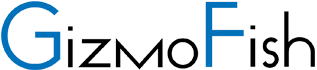
You must be logged in to post a comment.